Payment Accounts
Payment accounts allow you to have separate tracking accounts for the money transactions. You can have septate payment account for each project for example. If you are giving money in cash to employees you can track how much you give and on what purchases those money are spent.
Navigate to Payment Accounts
"Invoices & Acts & Payments" > "PAYMENT ACCOUNTS"
Create View Edit payment accounts
Create
View
Edit
Perform transactions with payment accounts
Deposit Funds
Withdraw Funds
Transfer Funds between accounts
Receive money from Sales Invoices, Pay Worker Expenses.
Pay Single Purchase Invoice.
Once you have opened invoice click button PAY or if you selected single invoice click Toolbar Icon Pay and dialog for paying single invoice will be shown.
Following information will be shown for the invoice.
Invoice Number - Readonly, Invoice number.
Supplier - Readonly, Supplier display name.
Invoice Date - Readonly, Invoice creation date.
Invoice Due Date - Readonly, Invoice last date to be paid.
Total with VAT - Readonly, Total invoice value with VAT.
Not Paid - Readonly, remaining amount to be paid for the invoice.
Since application support partial payments for invoices it is useful to view payment history for hte invoice.
Created - Date when payment is made.
Account Name - From which account is paid.
Comment - Short comment for the payment. By default it is invoice number.
Debit/Currency - Amount of debit in currency for the transaction.
Credit/Currency - Amount of credit in currency for the transaction.
You need to provide following information for the payment.
From Account - All active accounts for the company.
Balance - Current account balance.
Comment - By default will be invoice number.
Amount - What amount to be paid for the invoice. If there is not enough money in selected account it will be capped to the account balance.
Pay Multiple Purchase Invoices.
Once you selected multiple invoice click Toolbar Icon Pay and dialog for paying multiple invoice will be shown.
Following information will be shown for each selected invoice.
Invoice Number - Readonly, Invoice number.
Invoice Issue Date - Readonly, Invoice creation date.
Invoice Due Date - Readonly, Invoice last date to be paid.
Supplier - Readonly, Supplier display name.
Total with VAT/Currency - Readonly, Total invoice value with VAT.
Paid/Currency - Readonly, Total paid for the invoice.
Not Paid/Currency - Readonly, remaining amount to be paid for the invoice.
You need to provide following information for the payment.
From Account - All active accounts for the company.
Balance - Readonly. Current account balance.
Comment - Readonly. By default will be invoice number for each selected invoice.
Amount - Readonly Sum of all Not Paid amounts for all selected invoices.
View payment account transaction history
Navigate to Payment Accounts then click on desired account to view transaction history for it.
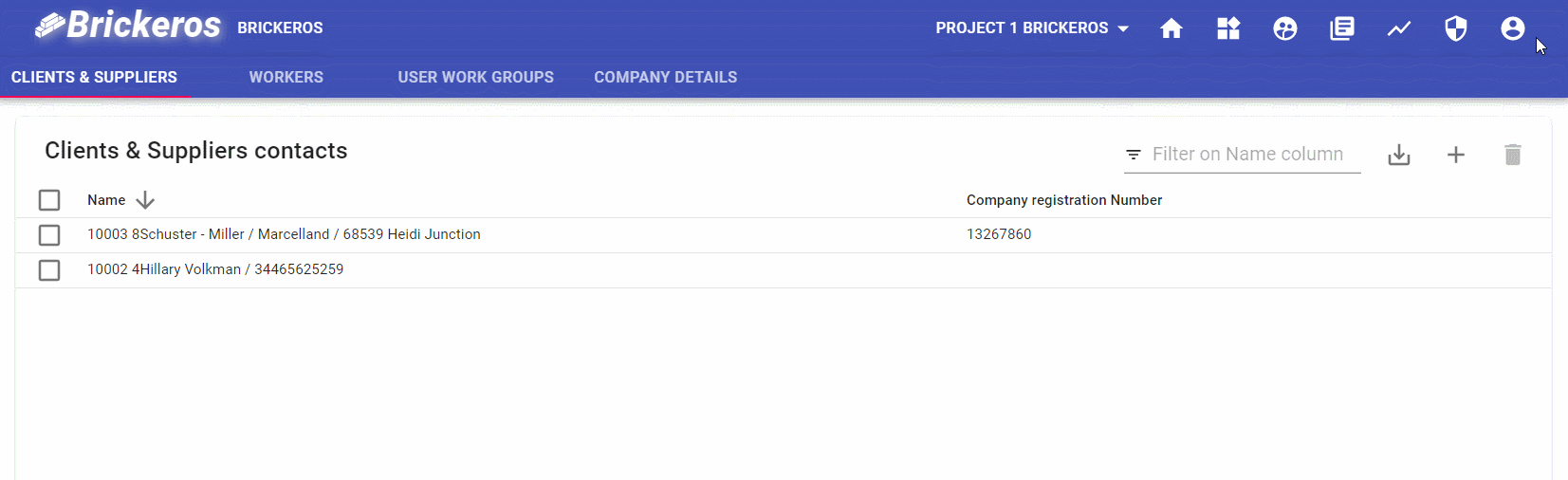
What information is shown for each transaction on this screen
In the page title you will see name of the account followed with table with transactions for this account.
Created - At what date was transaction performed.
Comment - Notes for this transaction.
Debit/Currency - Debit in currency.
Credit/Currency - Credit in currency.
User - User who performed the transaction.
Purchase Invoice Number - If transaction is related to purchase invoice, invoice number will be set.
Sales Invoice Number - If transaction is related to sales invoice, invoice number will be set.
Transaction - Unique id for each transaction.
On which columns you can filter
Created
